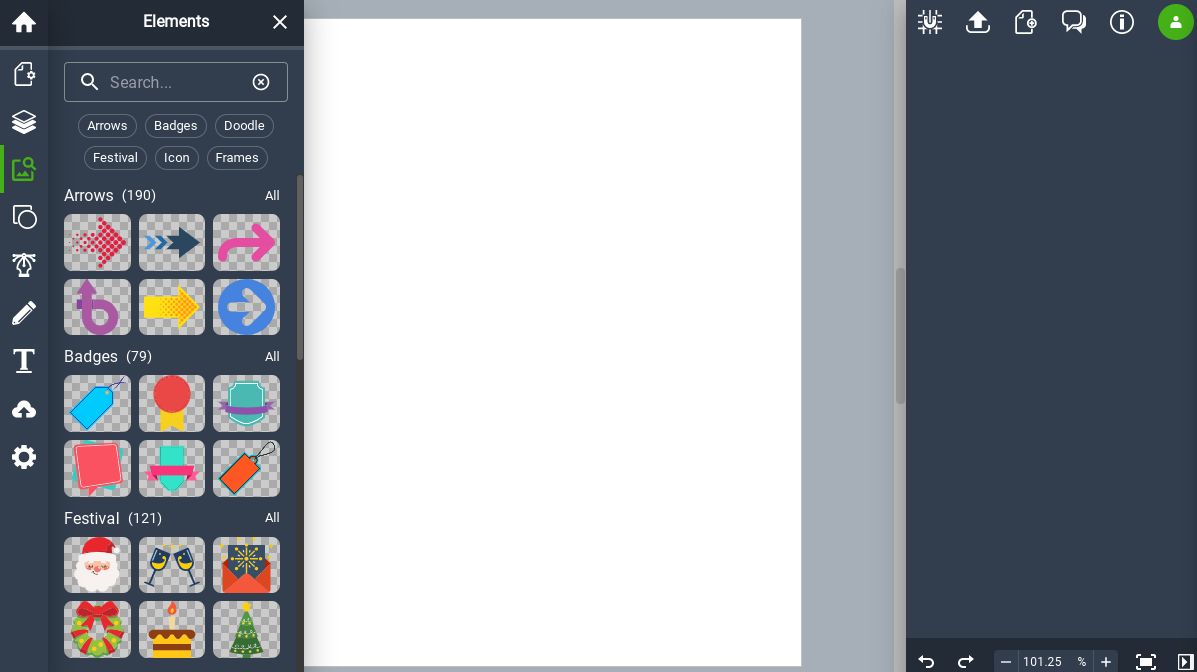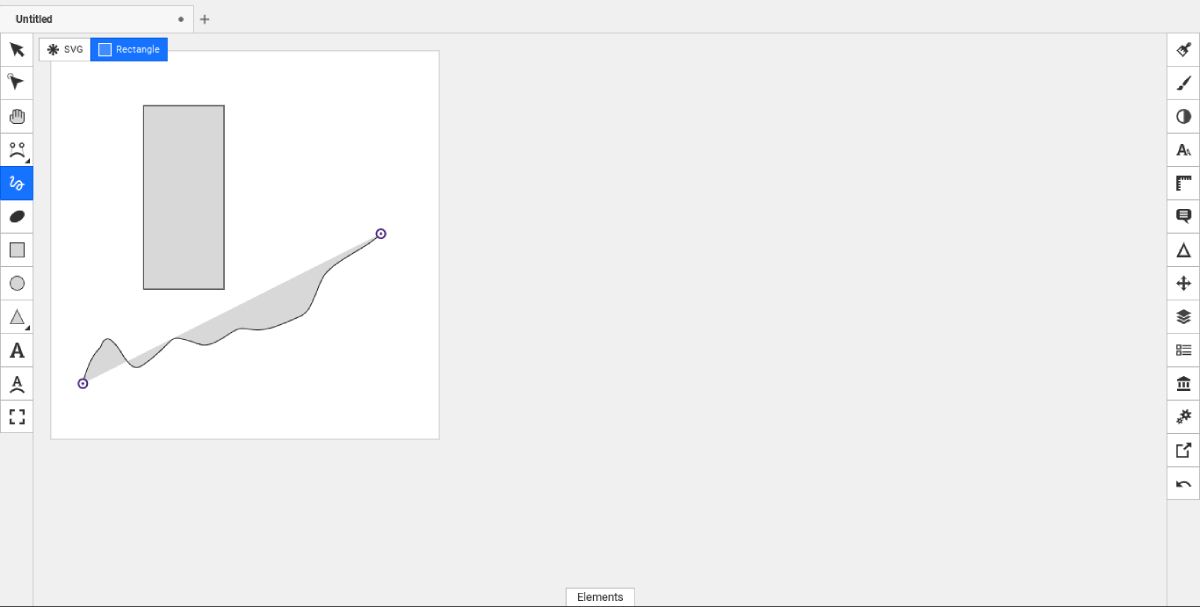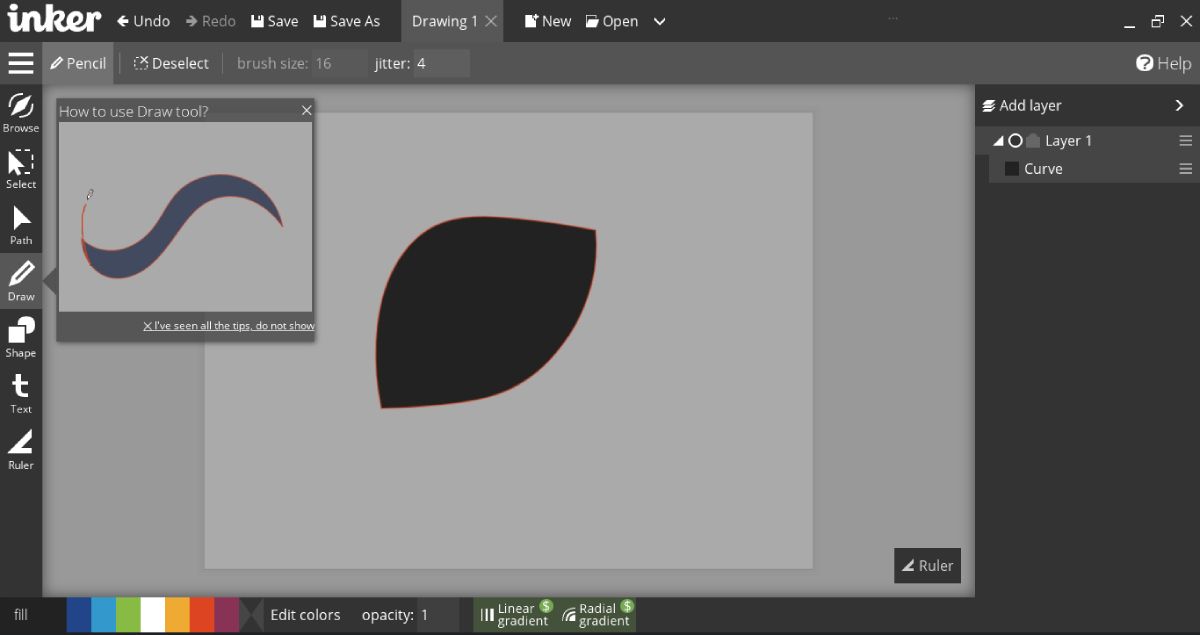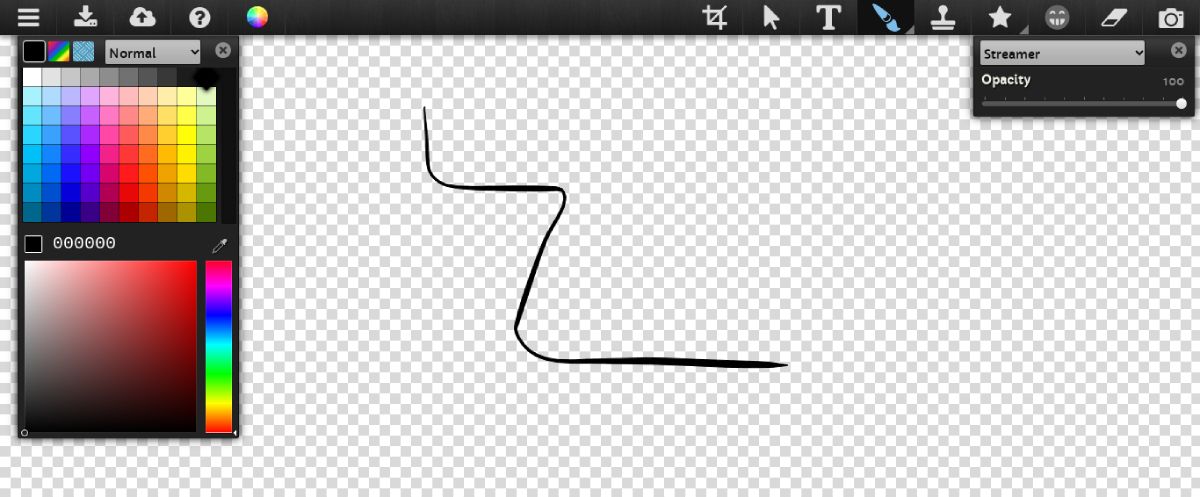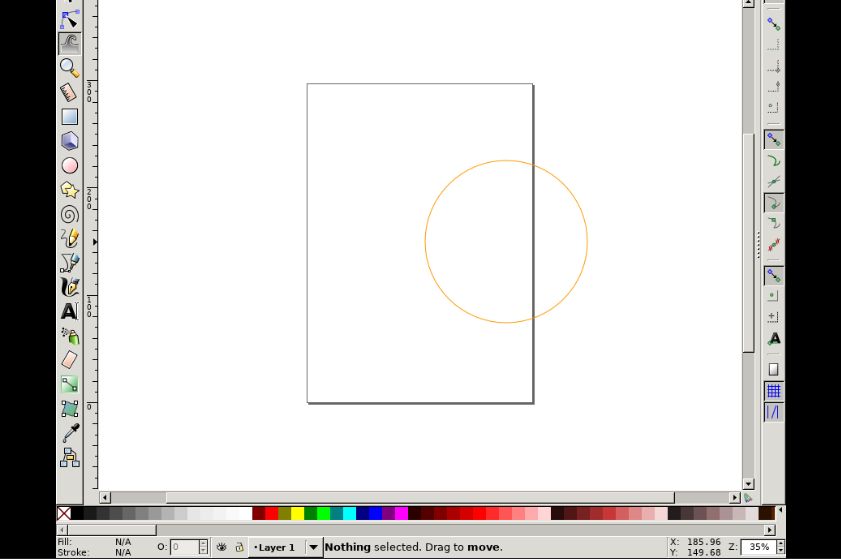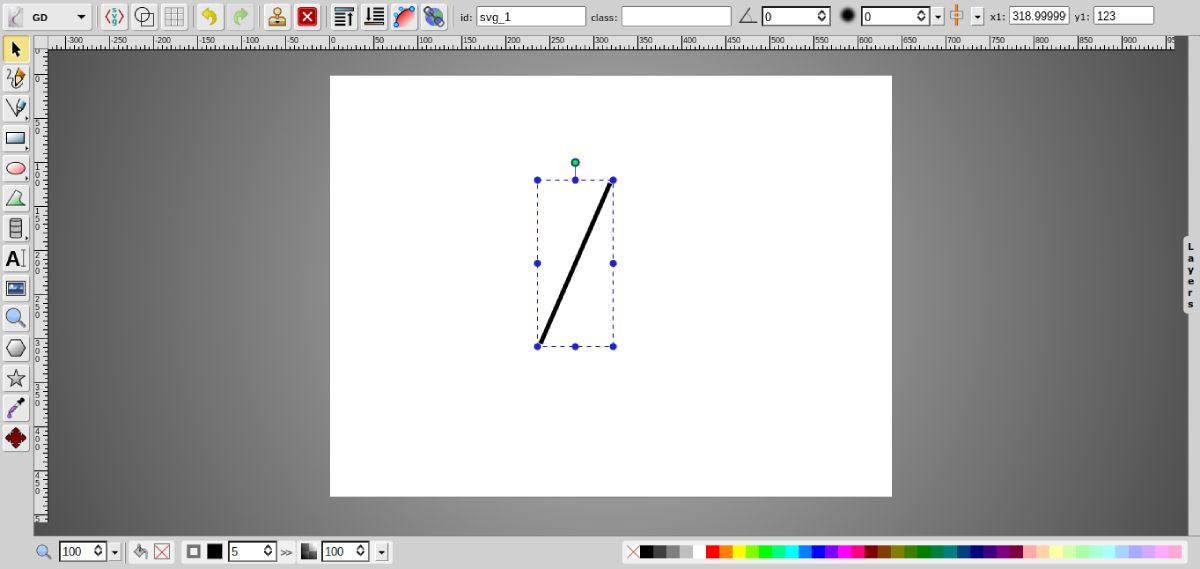It may underestimate the capabilities of Chromebooks that provide high quality apps. The main reason for this is the low hardware specifications. However, it does provide many features and support productivity, communication, graphic design, social, and many other applications.
Chromebooks offer many useful options for graphic design tasks such as editing and drawing vectors. Also, most of these apps are lightweight, so you can easily install them from the Chrome Web Store without worrying about storage or resources.
Let’s take a look at some of the best vector editors and drawing apps available on Chromebooks that you can download and use for free.
1. Vectr
Vectr is an easy-to-use drawing app for creating and editing vector graphics. This is an app that you can use with little or no prior technical knowledge. This allows you to work with all major file formats, including SVG vector files. You also have the option to import the local file from the device or load the file from the URL.
You can use Vectr to create an account that will help you save all your work online. You can view past projects through your account history.
This app provides various drawing tools such as pens and freehand tools to draw shapes easily. You can also change the radius of the shape, group multiple layers, and tweak them to form your own design. You can use Vectr to create icons, pamphlets, posters and more.
download: Vectr (free)
2. Boxy SVG
Whether you are a beginner or a professional designer, BoxySVG makes it easy to edit vector graphics. It has a clean interface that keeps your canvas to a minimum so you can focus more on your ideas and creativity.
To install the app, go to the download link and click Install Boxy SVG By the side of share Address bar icon.Or you can click install next to setting Located in the upper right corner of the web page.
Boxy SVG provides all the tools you need to work with vector graphics. You can draw with freehand tools and add shapes such as squares, triangles and circles. Each object is selectable, so you can drag it to create custom art.
Boxy SVG has an interface similar to popular vector editing apps such as Adobe Illustrator. Therefore, if you have experience with these apps, you can easily switch to Boxy SVG. The app is free. However, there is a charge for synchronization and saving to the cloud.
download: Boxy SVG (free, in-app purchase available)
3. Inker
Inker is a vector editor mainly used for drawing and sketching. You can easily make shapes and draw lines with this app.
Inker can optimize and smooth your drawing, add multiple layers to your project, and edit each individually. There are also Path tools that are useful for sketching because you can create and place multiple points to conveniently create art.
You can further decorate your work by adding shapes and text. There is also an auto-trace feature that transforms the image into an editable vector graphic. In addition, the app allows you to organize your color palette and assign colors to each object in your artwork. Edit color Bottom function.
Inker provides all the basic features for free. However, you will be paid for some options such as SVG and EPS export, linear and radial gradients, and some Pasteur features.
download: Inker (free, in-app purchase available)
4. Sketch pad
Sketchpad is a tool suitable for artists who want to draw on Chromebooks. It can be used to draw and edit vector graphics. You can also easily drag and drop objects to create innovative designs.
Sketchpad is a versatile app that you can use to create ads, posters, business cards and more. You can also use your artistic skills to create paintings.
This app has different types of brushes to provide a physical canvas-like experience. There are also many fonts you can choose to use.
Sketchpad offers its key features for free. However, there are some restrictions on the free version, which requires a premium subscription to unlock.
download: Sketchpad (free, with subscription)
5. Gravit Designer
Gravit Designer is a comprehensive and feature-rich vector editor and drawing app. If you are a professional, Gravit is a great option for you. However, you must first create an account to use the app.
Gravit allows you to create graphics from scratch or use available templates. With this app, you can create social media content such as posts, profile images, and LinkedIn graphic content.
Like the other apps on this list, Gravit allows you to work with multiple layers and organize them to your liking. You can also add and draw images using a pen or freehand tools.
The app works both offline and online, so you don’t have to be connected to the internet all the time. There is also a pro version that gives you access to all the features. The free version has restrictions such as less cloud space and less graphic export format.
download: Gravit Designer (free, premium version available)
6. Inkscape
Inkscape is one of the most popular graphic design software. You can use this app to create illustrations, posts, cards, pictures and more.
This Chrome extension basically creates a Linux environment in your browser and opens Inkscape on your Chromebook.Can be started from within Extension (puzzle icon) next to Setting (3 dots) Located in the upper right corner of the Chrome browser.
It is a full-featured app that allows you to create objects using pictures and shapes. You can also use the text tools to add text to your art and the drawing tools to draw your illustrations.
Each object in the artwork is layer-based and can be edited individually. You can drag and drop these layers to create creative content. The app can also export files in various formats such as SVG, XML, PNG and more.
download: Inkscape (free)
7. Graphic designer
Graphic Designer is a simple drawing app that is very useful for creating presentation diagrams and navigation flows. You can add different shapes to your artwork, such as squares and polygonal triangles.
Installing and launching the Graphics Designer extension is similar to launching Inkscape as described above.
You can use freehand tools to draw on the screen and manipulate layers to make your graphics more customizable and easier to edit. You can also merge and duplicate layers.
Within the app, you can convert the shape to a path that helps you customize it. In addition, you can use the Color and Gradient Picker to streamline your design’s color scheme.
With this app you can create wireframes to present your work and save your drawings in SVG format.
download: Your graphic designer (free)
Android and Linux drawing apps
Chrome OS is a versatile operating system, so you can also install Android and Linux drawing apps. Check out the list of great drawing apps available on Linux. If your Chromebook has a Play Store, you can also try these Android drawing apps.
Draw vector art on your Chromebook with these apps
Traditional vector editors and drawing apps are developed exclusively for professionals. Most of these apps are paid and require prior technical knowledge to use.
With a Chromebook, you can use similar apps for free. It can be used as an extension or web app, so it’s easy to install on your machine. The above apps will help you find the right tool for your drawing needs.